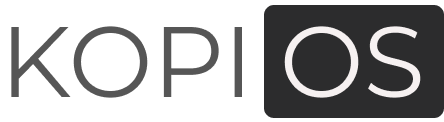CleanShot: The ultimate screenshot and screen recording app for Mac
CleanShot is a powerful and versatile screenshot and screen recording app for Mac
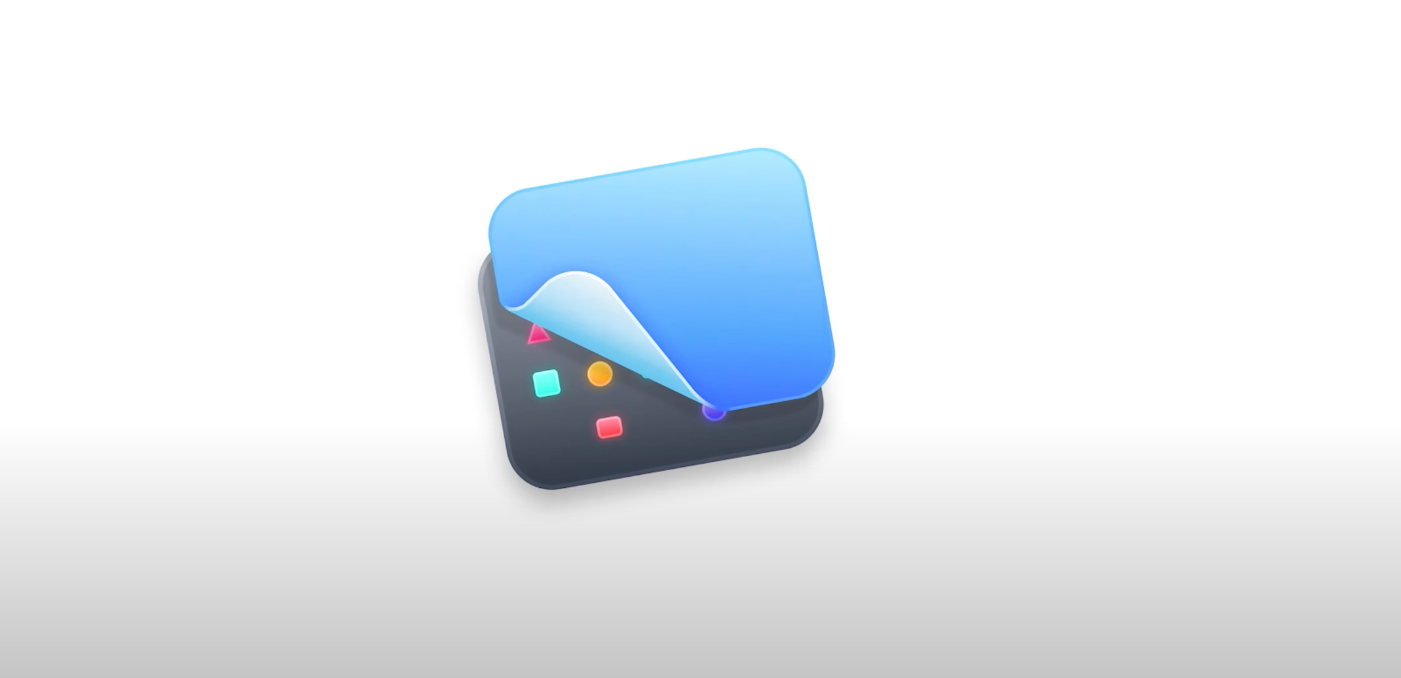
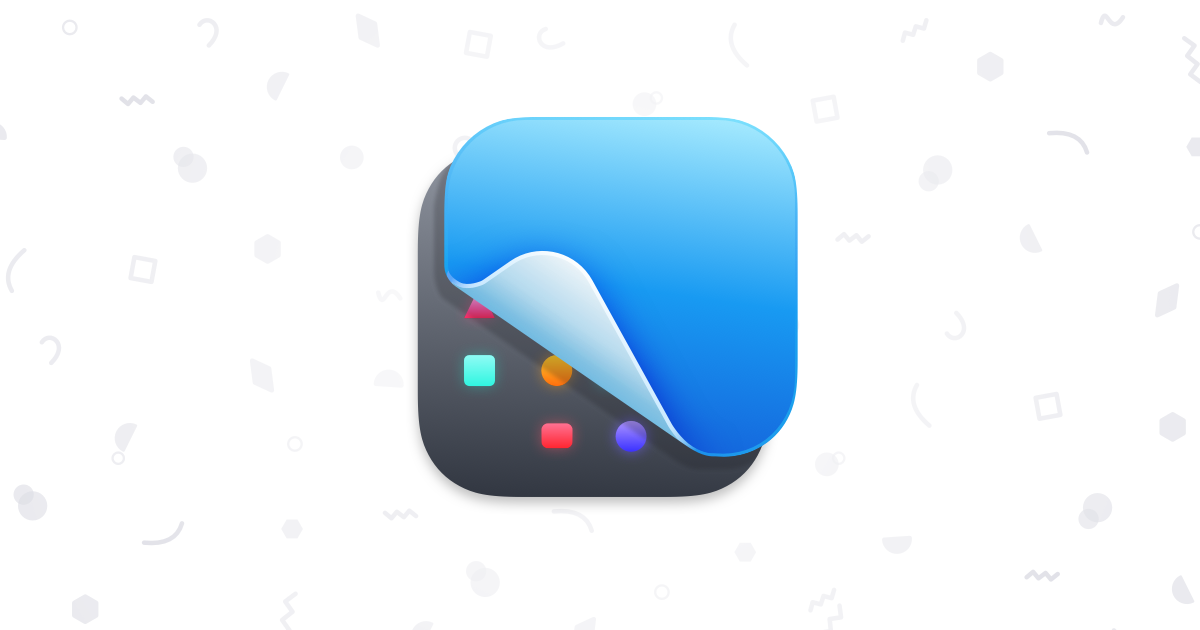
CleanShot is a powerful and versatile screenshot and screen recording app for Mac. It offers a wide range of features, including but not limited to:
- Multiple screenshot capture modes: You can capture the entire screen, a specific window, a region of the screen, or even a scrolling screenshot.
- Built-in annotation tools: You can annotate your screenshots with text, arrows, shapes, and more.
- Cloud uploading: You can instantly upload your screenshots to CleanShot Cloud, a dedicated screenshots hosting service integrated with the app.
- Screen recording: You can record your entire screen, a specific window, or a region of the screen.
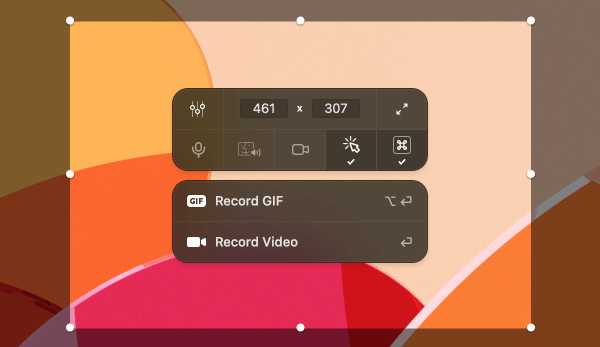
- Video editing: You can trim your screen recordings, add annotations, and more.
- Scrolling capture: When you have a content that doesn't fit on your screen
Scrolling capture
- Text Recognition (OCR): Easily convert text in images to actual texts.
CleanShot is easy to use and offers a variety of customization options. You can set custom keyboard shortcuts for all of the app's features, and you can also customize the look and feel of the app's interface.
Here are some of the ways you can use CleanShot to improve your productivity and creativity:
- Take screenshots of your screen for documentation or sharing. CleanShot makes it easy to take screenshots of your screen and share them with others. You can upload your screenshots to CleanShot Cloud and share a link to them, or you can save them to your computer and share them via email or other messaging apps.
- Annotate your screenshots to highlight important information or provide instructions. CleanShot's built-in annotation tools make it easy to add text, arrows, shapes, and other annotations to your screenshots. This can be useful for highlighting important information, providing instructions, or creating tutorials.
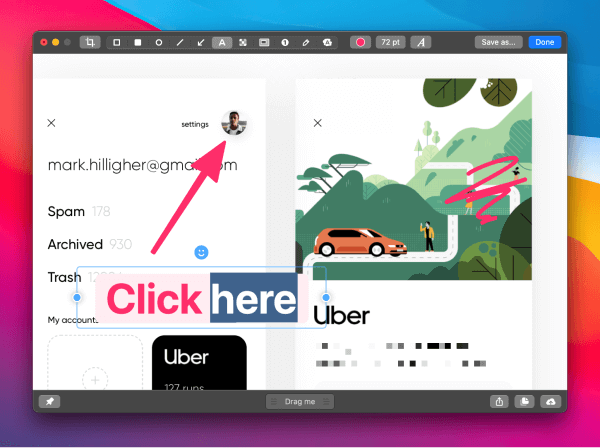
- Record your screen to create video demos or tutorials. CleanShot's screen recording feature makes it easy to record your screen and create video demos or tutorials. You can record your entire screen, a specific window, or a region of the screen. You can also add annotations to your screen recordings.
- Create GIFs from your screen recordings. CleanShot can convert your screen recordings to GIFs. This can be useful for creating short and shareable videos.
CleanShot is a powerful and versatile screenshot and screen recording app that can be used for a variety of purposes. It is easy to use and offers a variety of customization options. If you are looking for a powerful and feature-rich screenshot and screen recording app for Mac, CleanShot is a great option to consider.
Here are some additional tips for using CleanShot
- You can use CleanShot to take screenshots of your screen without desktop icons. This can be useful for creating clean and professional-looking screenshots.
- You can use CleanShot to record your screen with audio. This can be useful for creating video tutorials or demos.
- You can use CleanShot to save your screenshots and screen recordings to a variety of different formats, including PNG, JPEG, GIF, and MP4.
- Blurring out sensitive information from your images before sending them out
CleanShot is a great screenshot and screen recording app for Mac. It is easy to use, offers a wide range of features, and is highly customizable. If you are looking for a powerful and versatile screenshot and screen recording app for Mac, CleanShot is a great option to consider.
Based on our usage, we have awarded this application a commendable rating of 4 out of 5. This commendation is primarily rooted in the continuous stream of updates and enhancements that the developers consistently introduce. It has become an indispensable tool within our workflow.
However, it's worth noting that some discerning individuals may find the pricing of this application to be on the higher end of the spectrum, especially in light of competitive alternatives such as shottr. These alternatives offer a cost-effective solution for those who prioritize budget considerations.
Now, let's discuss the alternatives, shall we? It's akin to conducting a thorough market analysis, weighing the pros and cons, and arriving at an informed decision. Have you had the opportunity to explore the features and functionalities of shottr?
We'd appreciate hearing your thoughts on how it compares to the aforementioned application.